Addressing the Technical Issues – Episode 329
In today's episode, John applies his expertise in hosting Zoom interviews and webinars to delivering an amazing remote video job interview.
In today's digital era, acing a remote job interview goes beyond showcasing your skills. It requires mastering the technical intricacies that can make or break your impression. Elevate your virtual interview game with this guide to the technical aspects.
Our Show Sponsor
We're proud to have the University of Tennessee Physician Executive MBA Program, offered by the Haslam College of Business, as the sponsor of this podcast.
The UT PEMBA is the longest-running, and most highly respected physician-only MBA in the country. It has over 700 graduates. And, the program only takes one year to complete.
By joining the UT Physician Executive MBA, you will develop the business and management skills you need to find a career that you love. To find out more, contact Dr. Kate Atchley’s office at (865) 974-6526 or go to nonclinicalphysicians.com/physicianmba.
Did you know that you can sponsor the Physician Nonclinical Careers Podcast? As a sponsor, you will reach thousands of physicians with each episode to sell your products and services or to build your following. For a modest fee, your message will be heard on the podcast and will continue to reach new listeners for years after it is released. The message will also appear on the website with over 8,000 monthly visits and in our email newsletter and social media posts. To learn more, contact us at john.jurica.md@gmail.com and include SPONSOR in the Subject Line.
Technical Mastery for Seamless Interviews
Embark on a journey to elevate your virtual presence. John's checklist covers the essentials — from pre-interview computer fine-tuning to tackling sound challenges and optimizing your visual setup. Learn the nuances that can make a significant difference in how you come across in a remote video job interview.
Discover the common pitfalls that can derail a virtual interview and how to sidestep them. From camera angles to background distractions, John shares practical tips. Uncover strategies to ensure a flawless virtual interview, setting yourself apart in the competitive job market.
Pro Tips for Amazing Remote Video Job Interview
Combining foundational principles with advanced strategies, today's presentation along with Episode 223 and Episode 320 provide a comprehensive guide to interview success. Whether you're preparing for your first job interview or your tenth, John's insights cover it all. With a focus on preparation, thoughtful engagement, building personal connections, and optimizing the technical aspects of the interview, you'll ace your interviews and leave a powerful impression on potential employers.
Summary
With a focus on the technical aspects, John takes listeners through a checklist designed to enhance their virtual presence. From troubleshooting common pitfalls to creating a professional setup, readers will learn actionable steps to optimize a remote video job interview.
NOTE: Look below for a transcript of today's episode.
EXCLUSIVE: Get a daily dose of inspiration, information, news, training opportunities, and amusing stories by CLICKING HERE.
Links for Today's Episode:
- 3 Top Tips to Ace Your Interview and Blow Away the Competition – 320
- 8 Great Tips to Help You Prepare for Your First Job Interview – 223
- Five Tactics for a Powerful Interview
- NewScr!pt
Download This Episode:
Right Click Here and “Save As” to download this podcast episode to your computer.
Podcast Editing & Production Services are provided by Oscar Hamilton
Transcription PNC Podcast Episode 329
The Keys to an Amazing Remote Video Job Interview
John: I've talked before, I think there's one or two episodes that I will link to that address the issue of preparing for and delivering a really good interview. And most of those concepts cover both a live and in-person interview versus let's say a video interview over the internet. And they kind of cover both and involve things like how to prepare, how to act, what to ask, and other important issues that can affect the impact of that interview.
But there's another part that can make the interview go sideways, and that's the part where the technical aspects are not right on that initial video interview. And nowadays, sometimes all the interviews are going to be over video. Since the pandemic, a lot of people are doing individual and group interviews online. And particularly if you're looking for a remote job, you may never meet face-to-face. So, it occurred to me that a Zoom call or a remote call of any type using any platform can go sideways and adversely affect your chances of getting hired because of maybe really bad lighting or terrible sound quality or other technical issues.
I actually created a checklist that you can go through that I'm going to run through today. And as I hit certain things that I want to digress on, I'll do that when I talk about things particular to improving the lighting, the sound, or things like that. I think if you follow this checklist, it'll help a lot in optimizing that part, that aspect of your remote video interview. As a precursor to that, these are some of the things that I've experienced in the past that are really annoying and make it difficult for me to focus on the actual interview itself. See if you've ever experienced some of these.
You can't see the person's face. They're like off camera or they're partially on camera, or you can't see the facial expressions because the lighting is so poor, or the positioning is bad, or the quality of the video is terrible. Maybe it seems like the speaker is looking at your chin or up at the ceiling while you're discussing because they're obviously looking at their screen rather than anywhere in the vicinity of your camera.
Sometimes there could be a disgusting mess in the background. It's kind of hard to focus on what someone's saying if I'm not going to make examples, but I've seen some pretty bizarre backgrounds, that's for sure. And sometimes when the sound quality is just so bad, it's just annoying if there's a lot of echoes or you can't hear the person or they continually talk over you.
Those are some of the issues I'm going to point out today. We're going to touch on as I go through this checklist. And who better to advise you on this topic than a podcaster who's done hundreds of interviews and presented dozens of online webinars? It took me a while at the beginning to get this down, but I've got it down now pretty well.
All right, let's get to our checklist that will enable us to deliver an amazing remote video job interview. We're going to start at the very beginning. I'm not going to talk about clothing or prep or research or anything like that. I'm going to assume that you're doing the interview on a desktop or a fairly decent laptop and not on your phone. I would not recommend you do it on your phone unless it's like a last resort. Just forget about using the phone, at least use a laptop or a desktop.
All right. We're going to walk through the checklist. Here we go. Number one, you're at your computer. Number one, close all of your apps or software. This is in preparation of shutting down your computer because we're going to make sure that we've cleared everything out of the temporary cash and other things that might interfere with the connection you're about to make. So you close everything down. Before you reboot it, you're going to run your favorite antivirus or software cleaner. I have a Mac, so I'm going to use CleanMyMac. There's something called CleanMyPC, but there's literally dozens, if not hundreds of different ways that you can improve the performance of your computer, clean out all unnecessary files and look for any viruses or malware floating around before you get on a call. You're going to do that.
Once that is done, a couple other things that sometimes we forget. If you have wireless devices attached to and running your computer, then I would say somewhere here in the first few steps, be sure to charge those things. I need to keep my wireless mouse, my wireless keyboard charged. And if you're using AirPods or the PC version of that, the non-Apple version of that, then those better be charged as well because any of those things can go dead in the middle of an interview. You're going to do that either before the checklist or right now and step away from your computer for a while. Or if you can plug them in while you're using them, that's fine too. And after you've done all of that, reboot your computer. That's actually step four on my list.
Now let's talk about some of the things. You've rebooted your computer and now you're going to be not setting this up yourself. In other words, you're not sending the Zoom link out, somebody else is sending it to you. And I'm using Zoom just because that's what I use most often, although I obviously at times I'm on different webinars or group calls using whatever software the company might have. But if I say Zoom during this presentation, understand it could be any type of networking software.
Anyway, let's talk first about the camera and the video. Some simple things. Number one, before I get on an important call, clean the lens of your camera. I had somebody was coaching me about TikTok videos, and she said before you do a video, clean the camera. Now that's because a phone lens can get messed up a lot easier, let's say, than a computer, which is in a sheltered environment as opposed to being in your purse or your back pocket. But it makes sense. We don't realize what the others are seeing. Sometimes we'll notice once we're on the call, if we see our image, but it doesn't hurt, just wipe that lens off. Most of them have covers over them, glass covers. So you're really not cleaning the lens, but you just clean off your camera.
And by the way, pretty much any camera will work. I like a little better quality. I happen to use a Logitech. They have all different sizes and quality of those, but it's a little better than the built-in cameras in some computers. Some are really awesome. And so, whatever, most of the time that's not a big deal, although it can confuse you because when you use the Logitech camera, it usually has a built-in microphone as well. Then what happens is now you get into contests on your computer as to which mic is being used. Is it the lavalier, is it the built-in, is it the Logitech? Is it some other microphone that you don't even know about? So just keep that in mind. I use the Logitech camera because I like it a little better than my Mac camera, although the Mac is actually quite good as well. But I never used the microphone on the Logitech camera.
Now, I haven't done it yet, but I'm in the process. I think I'm going to get what's called a Center Cam. It's a particular type of camera that actually hangs from the top of your computer into the center of your screen. And so, it eliminates the problem I talked about earlier about always looking off camera. That means you'll be looking at someone's face on your computer as I'm doing right now, and you'll be still looking directly into the camera. In fact, if you look up the top of your computer, you'll be looking off camera again.
You don't have to obviously buy a Center Cam or one of its competitors just for a single interview. But if you do a lot on the computer, if you're doing webinars or doing a lot of meetings and you kind of get tired of this hassle of looking up at the camera or to the side at the camera or what have you, you can get a Center Cam. They're not that expensive. I think I'm going to get that for Christmas. It's one of my requests for this year. Okay, that's all I wanted to say about cameras. They're usually pretty foolproof most of the time unless you've closed your lens cap or something.
Now let's talk about sound. Again, this can be very irritating. If I can't hear you, if you're muffled, if, if you're coming in and out. So, let's talk about mics. Most built in microphones are the worst thing you can use. It's the worst mic you have a choice of. Almost anything else will be better than the built-in mic. You can use a lavalier that you clip on near your face. You can use a headset that has a mic and the sound coming through it. You can use the mic that comes with your phone. Those usually insert into a computer, but they are excellent mics. You can use your AirPods or equivalent. They actually are decent for both sound and for the mic that's built in although there's a little bit of echo there because the microphone's really not directly in front of your mouth. And it depends on what you want to do with the sound or what do you like best.
I actually like the listen to the sound and I use this all the time on my interviews from the computer itself. The sound is fine. And the only problem is you can get into echoes if you don't have a good microphone in that situation. So, there are many microphones that you can buy for under a hundred dollars that are really excellent quality, that are directional, so that even if the sound is coming out of the speakers directly from your computer into the ambient room, ambient air in the room, it won't cause an echo because the microphone is so focused forward towards the speaker. The lavaliers work great. Any dedicated microphone works great.
I don't know, it's a little weird to me to do an interview with a headset on. I've obviously talked to many people that have done that. I just think it's not as natural. If you're doing a job interview, that wouldn't be my first choice, but it's still better than using the built-in mic on your computer.
The other thing I would say is we're going to talk a little bit about the room, preparing the room, but it's kind of related to the microphone in the sense that if you're in a room that has carpeting and wall hangings and so forth, it prevents a lot of the echoing that can happen when you're in a room that has a lot of bare walls or bare floor.
The other thing on the checklist here, number six, was address your sound settings and technology. Number seven is prepare the room. On a Zoom call or a similar call, I don't like using a virtual background or filter or some fake background. That's my personal preference. You can use them. I've interviewed many people with an artificial background. Some look pretty awesome. If it ties into who you are and what you're doing, it can make a lot of sense. Or if you don't have a choice you're going to be doing your interview in a just a messy disaster, then you're probably better off using a virtual background, but know how to do that. And with some types of online internet webinars and video conferencing, you're not going to have a choice because they are the ones who are setting the invitation. So you may not be able to use your usual virtual background.
If you have one in Zoom, I believe it automatically kicks in if those are your settings when someone else sends you a Zoom invitation. But if you're on one of the other platforms, then it's not going to work unless you've configured yourself for something that's recurring on their platform. You don't want any ambient noise, of course. You want to get rid of all the clutter and distractions. Nice clean background. Could be a bookshelf, could be some pictures on the wall or something like that, but nothing too ornate. And close your doors. It's distracting if your pet walks in or if there's a lot of noise outside.
And I do want to say too, at this point, something about lighting. You don't have to go overboard, but here's something that I have discovered. Overhead lights are terrible. Backlighting is the worst. If you have a big light in back of you, then what's going to happen is your face is going to look dark. And the only way to have fairly even and easily observable features in your face as you're talking that are natural is to have two lights.
Some people like to use the ring lights, but have two lights, one on each side. If you can face ambient, external lighting on not too bright, but fairly... Actually the best is an overcast day with sufficient light by a window. That works pretty well. But if you're at an angle, you're going to have half dark and half light.
So, what I usually try to do is I might have a little bit of lighting in the ceiling that's a little behind me, and then two fairly bright ring lights, one on either side. And then it's very easy, especially we do hear by watching someone's lips, reading lips at the same time. That helps a lot. I guess that's all I have to say about the room and the lighting and the sound.
What else? Let's see. Other tech issues then. That's all before you get on the call. Now you get the information, you click on it, you join the call, you say hello, couple of different things. Be prepared ahead of time that if you have to change your mic, that you know where to do that. For me on a Mac, and if I'm using some other software like Zoom, I can change my mic or I might have to change my mic if I want to really switch in both Zoom and in my system settings on the iMac. So, just be ready to go to that place on your computer to make those changes.
The same is true sometimes if you have more than one camera. Let's say you have a built-in and you're putting on a Logitech or a similar type of camera. Well, now your computer for some reason selected the natural one that came with the computer and now it's actually blocked because the other one's over it. And so, nowhere to go to make that switch quickly, whether it's in Zoom or on your computer software and so forth. So just be prepared. Sometimes you have to do that on the fly.
The other things I wanted to say about this, and hopefully I'm not breaking any of my own rules today, but number one, try to remain at the same distance from your mic. Most mics are sensitive to that. Now, some less than others. When you're listening to a professional podcaster, big name podcasters ones are on YouTube and so forth, usually you'll see that as long as they're within three feet of that mic, you can hear them really well. Part of that is done in the processing of the audio after everything is recorded. But in general, just try to stay about six inches from your mic or so, and that way you don't have to deal with the in and outs of the sound during the interview.
The other thing, of course, is because of the slight delay that most Zoom and other similar calls have, there is a delay that you can start to talk over one another. I always tell my podcast guests err on the side of pausing. It doesn't hurt to stop. And just wait a second to see if someone's trying to jump in and then go back to what you were saying.
Usually in an interview, they're going to ask you a question and you're going to continue to speak until you've fully answered that question. It's not so much a dialogue as let's say just chatting with a friend where we can talk over each other back and forth. It's just always good to pause and then keep going if they're apparently still waiting for you to finish your thought.
One thing I sometimes do, it could cause problems, but depending, let's say you're doing a group interview. You have five or six people, hopefully they're going to take turns and not jump around. But one of the things you can do in that scenario is turn off your mic. You can do it through Zoom. Obviously I have a button on my mic where I can turn my mic off and I do that because there might be background noise, or just from me moving in my chair or something like that. Or if I go to even just take a drink of water or something, I'll usually turn off my mic. But you've got to be careful to remember to turn it back on or you're just going to see your lips moving and not understand what's going on.
Again, I'll remind you to look into the camera and unless you have that Center Cam where you automatically look into the camera by actually looking at the person's face, if you center the image in the middle of your camera, of course, and the camera in the middle of the image.
And then the last thing I would say is do everything else that I advise in those previous episodes, which I'll link to in the show notes about how to appear open, how to be positive all the time, how to smile all the time, use proper body language and so forth.
And of course, having done your research and having questions prepared, you'll have a great interview and the technical stuff that we've talked about today won't interfere with or undermine what otherwise would have been a fantastic interview performance.
Sign up to receive email reminders, news, and free stuff every week!
Enter your name and email address below and I'll send you reminders each podcast episode, notices about nonclinical jobs, information about free and paid courses, and other curated information just for you.
Transcription PNC Podcast Episode 329
The Keys to an Amazing Remote Video Job Interview
John: I've talked before, I think there's one or two episodes that I will link to that address the issue of preparing for and delivering a really good interview. And most of those concepts cover both a live and in-person interview versus let's say a video interview over the internet. And they kind of cover both and involve things like how to prepare, how to act, what to ask, and other important issues that can affect the impact of that interview.
But there's another part that can make the interview go sideways, and that's the part where the technical aspects are not right on that initial video interview. And nowadays, sometimes all the interviews are going to be over video. Since the pandemic, a lot of people are doing individual and group interviews online. And particularly if you're looking for a remote job, you may never meet face-to-face. So, it occurred to me that a Zoom call or a remote call of any type using any platform can go sideways and adversely affect your chances of getting hired because of maybe really bad lighting or terrible sound quality or other technical issues.
I actually created a checklist that you can go through that I'm going to run through today. And as I hit certain things that I want to digress on, I'll do that when I talk about things particular to improving the lighting, the sound, or things like that. I think if you follow this checklist, it'll help a lot in optimizing that part, that aspect of your remote video interview. As a precursor to that, these are some of the things that I've experienced in the past that are really annoying and make it difficult for me to focus on the actual interview itself. See if you've ever experienced some of these.
You can't see the person's face. They're like off camera or they're partially on camera, or you can't see the facial expressions because the lighting is so poor, or the positioning is bad, or the quality of the video is terrible. Maybe it seems like the speaker is looking at your chin or up at the ceiling while you're discussing because they're obviously looking at their screen rather than anywhere in the vicinity of your camera.
Sometimes there could be a disgusting mess in the background. It's kind of hard to focus on what someone's saying if I'm not going to make examples, but I've seen some pretty bizarre backgrounds, that's for sure. And sometimes when the sound quality is just so bad, it's just annoying if there's a lot of echoes or you can't hear the person or they continually talk over you.
Those are some of the issues I'm going to point out today. We're going to touch on as I go through this checklist. And who better to advise you on this topic than a podcaster who's done hundreds of interviews and presented dozens of online webinars? It took me a while at the beginning to get this down, but I've got it down now pretty well.
All right, let's get to our checklist that will enable us to deliver an amazing remote video job interview. We're going to start at the very beginning. I'm not going to talk about clothing or prep or research or anything like that. I'm going to assume that you're doing the interview on a desktop or a fairly decent laptop and not on your phone. I would not recommend you do it on your phone unless it's like a last resort. Just forget about using the phone, at least use a laptop or a desktop.
All right. We're going to walk through the checklist. Here we go. Number one, you're at your computer. Number one, close all of your apps or software. This is in preparation of shutting down your computer because we're going to make sure that we've cleared everything out of the temporary cash and other things that might interfere with the connection you're about to make. So you close everything down. Before you reboot it, you're going to run your favorite antivirus or software cleaner. I have a Mac, so I'm going to use CleanMyMac. There's something called CleanMyPC, but there's literally dozens, if not hundreds of different ways that you can improve the performance of your computer, clean out all unnecessary files and look for any viruses or malware floating around before you get on a call. You're going to do that.
Once that is done, a couple other things that sometimes we forget. If you have wireless devices attached to and running your computer, then I would say somewhere here in the first few steps, be sure to charge those things. I need to keep my wireless mouse, my wireless keyboard charged. And if you're using AirPods or the PC version of that, the non-Apple version of that, then those better be charged as well because any of those things can go dead in the middle of an interview. You're going to do that either before the checklist or right now and step away from your computer for a while. Or if you can plug them in while you're using them, that's fine too. And after you've done all of that, reboot your computer. That's actually step four on my list.
Now let's talk about some of the things. You've rebooted your computer and now you're going to be not setting this up yourself. In other words, you're not sending the Zoom link out, somebody else is sending it to you. And I'm using Zoom just because that's what I use most often, although I obviously at times I'm on different webinars or group calls using whatever software the company might have. But if I say Zoom during this presentation, understand it could be any type of networking software.
Anyway, let's talk first about the camera and the video. Some simple things. Number one, before I get on an important call, clean the lens of your camera. I had somebody was coaching me about TikTok videos, and she said before you do a video, clean the camera. Now that's because a phone lens can get messed up a lot easier, let's say, than a computer, which is in a sheltered environment as opposed to being in your purse or your back pocket. But it makes sense. We don't realize what the others are seeing. Sometimes we'll notice once we're on the call, if we see our image, but it doesn't hurt, just wipe that lens off. Most of them have covers over them, glass covers. So you're really not cleaning the lens, but you just clean off your camera.
And by the way, pretty much any camera will work. I like a little better quality. I happen to use a Logitech. They have all different sizes and quality of those, but it's a little better than the built-in cameras in some computers. Some are really awesome. And so, whatever, most of the time that's not a big deal, although it can confuse you because when you use the Logitech camera, it usually has a built-in microphone as well. Then what happens is now you get into contests on your computer as to which mic is being used. Is it the lavalier, is it the built-in, is it the Logitech? Is it some other microphone that you don't even know about? So just keep that in mind. I use the Logitech camera because I like it a little better than my Mac camera, although the Mac is actually quite good as well. But I never used the microphone on the Logitech camera.
Now, I haven't done it yet, but I'm in the process. I think I'm going to get what's called a Center Cam. It's a particular type of camera that actually hangs from the top of your computer into the center of your screen. And so, it eliminates the problem I talked about earlier about always looking off camera. That means you'll be looking at someone's face on your computer as I'm doing right now, and you'll be still looking directly into the camera. In fact, if you look up the top of your computer, you'll be looking off camera again.
You don't have to obviously buy a Center Cam or one of its competitors just for a single interview. But if you do a lot on the computer, if you're doing webinars or doing a lot of meetings and you kind of get tired of this hassle of looking up at the camera or to the side at the camera or what have you, you can get a Center Cam. They're not that expensive. I think I'm going to get that for Christmas. It's one of my requests for this year. Okay, that's all I wanted to say about cameras. They're usually pretty foolproof most of the time unless you've closed your lens cap or something.
Now let's talk about sound. Again, this can be very irritating. If I can't hear you, if you're muffled, if, if you're coming in and out. So, let's talk about mics. Most built in microphones are the worst thing you can use. It's the worst mic you have a choice of. Almost anything else will be better than the built-in mic. You can use a lavalier that you clip on near your face. You can use a headset that has a mic and the sound coming through it. You can use the mic that comes with your phone. Those usually insert into a computer, but they are excellent mics. You can use your AirPods or equivalent. They actually are decent for both sound and for the mic that's built in although there's a little bit of echo there because the microphone's really not directly in front of your mouth. And it depends on what you want to do with the sound or what do you like best.
I actually like the listen to the sound and I use this all the time on my interviews from the computer itself. The sound is fine. And the only problem is you can get into echoes if you don't have a good microphone in that situation. So, there are many microphones that you can buy for under a hundred dollars that are really excellent quality, that are directional, so that even if the sound is coming out of the speakers directly from your computer into the ambient room, ambient air in the room, it won't cause an echo because the microphone is so focused forward towards the speaker. The lavaliers work great. Any dedicated microphone works great.
I don't know, it's a little weird to me to do an interview with a headset on. I've obviously talked to many people that have done that. I just think it's not as natural. If you're doing a job interview, that wouldn't be my first choice, but it's still better than using the built-in mic on your computer.
The other thing I would say is we're going to talk a little bit about the room, preparing the room, but it's kind of related to the microphone in the sense that if you're in a room that has carpeting and wall hangings and so forth, it prevents a lot of the echoing that can happen when you're in a room that has a lot of bare walls or bare floor.
The other thing on the checklist here, number six, was address your sound settings and technology. Number seven is prepare the room. On a Zoom call or a similar call, I don't like using a virtual background or filter or some fake background. That's my personal preference. You can use them. I've interviewed many people with an artificial background. Some look pretty awesome. If it ties into who you are and what you're doing, it can make a lot of sense. Or if you don't have a choice you're going to be doing your interview in a just a messy disaster, then you're probably better off using a virtual background, but know how to do that. And with some types of online internet webinars and video conferencing, you're not going to have a choice because they are the ones who are setting the invitation. So you may not be able to use your usual virtual background.
If you have one in Zoom, I believe it automatically kicks in if those are your settings when someone else sends you a Zoom invitation. But if you're on one of the other platforms, then it's not going to work unless you've configured yourself for something that's recurring on their platform. You don't want any ambient noise, of course. You want to get rid of all the clutter and distractions. Nice clean background. Could be a bookshelf, could be some pictures on the wall or something like that, but nothing too ornate. And close your doors. It's distracting if your pet walks in or if there's a lot of noise outside.
And I do want to say too, at this point, something about lighting. You don't have to go overboard, but here's something that I have discovered. Overhead lights are terrible. Backlighting is the worst. If you have a big light in back of you, then what's going to happen is your face is going to look dark. And the only way to have fairly even and easily observable features in your face as you're talking that are natural is to have two lights.
Some people like to use the ring lights, but have two lights, one on each side. If you can face ambient, external lighting on not too bright, but fairly... Actually the best is an overcast day with sufficient light by a window. That works pretty well. But if you're at an angle, you're going to have half dark and half light.
So, what I usually try to do is I might have a little bit of lighting in the ceiling that's a little behind me, and then two fairly bright ring lights, one on either side. And then it's very easy, especially we do hear by watching someone's lips, reading lips at the same time. That helps a lot. I guess that's all I have to say about the room and the lighting and the sound.
What else? Let's see. Other tech issues then. That's all before you get on the call. Now you get the information, you click on it, you join the call, you say hello, couple of different things. Be prepared ahead of time that if you have to change your mic, that you know where to do that. For me on a Mac, and if I'm using some other software like Zoom, I can change my mic or I might have to change my mic if I want to really switch in both Zoom and in my system settings on the iMac. So, just be ready to go to that place on your computer to make those changes.
The same is true sometimes if you have more than one camera. Let's say you have a built-in and you're putting on a Logitech or a similar type of camera. Well, now your computer for some reason selected the natural one that came with the computer and now it's actually blocked because the other one's over it. And so, nowhere to go to make that switch quickly, whether it's in Zoom or on your computer software and so forth. So just be prepared. Sometimes you have to do that on the fly.
The other things I wanted to say about this, and hopefully I'm not breaking any of my own rules today, but number one, try to remain at the same distance from your mic. Most mics are sensitive to that. Now, some less than others. When you're listening to a professional podcaster, big name podcasters ones are on YouTube and so forth, usually you'll see that as long as they're within three feet of that mic, you can hear them really well. Part of that is done in the processing of the audio after everything is recorded. But in general, just try to stay about six inches from your mic or so, and that way you don't have to deal with the in and outs of the sound during the interview.
The other thing, of course, is because of the slight delay that most Zoom and other similar calls have, there is a delay that you can start to talk over one another. I always tell my podcast guests err on the side of pausing. It doesn't hurt to stop. And just wait a second to see if someone's trying to jump in and then go back to what you were saying.
Usually in an interview, they're going to ask you a question and you're going to continue to speak until you've fully answered that question. It's not so much a dialogue as let's say just chatting with a friend where we can talk over each other back and forth. It's just always good to pause and then keep going if they're apparently still waiting for you to finish your thought.
One thing I sometimes do, it could cause problems, but depending, let's say you're doing a group interview. You have five or six people, hopefully they're going to take turns and not jump around. But one of the things you can do in that scenario is turn off your mic. You can do it through Zoom. Obviously I have a button on my mic where I can turn my mic off and I do that because there might be background noise, or just from me moving in my chair or something like that. Or if I go to even just take a drink of water or something, I'll usually turn off my mic. But you've got to be careful to remember to turn it back on or you're just going to see your lips moving and not understand what's going on.
Again, I'll remind you to look into the camera and unless you have that Center Cam where you automatically look into the camera by actually looking at the person's face, if you center the image in the middle of your camera, of course, and the camera in the middle of the image.
And then the last thing I would say is do everything else that I advise in those previous episodes, which I'll link to in the show notes about how to appear open, how to be positive all the time, how to smile all the time, use proper body language and so forth.
And of course, having done your research and having questions prepared, you'll have a great interview and the technical stuff that we've talked about today won't interfere with or undermine what otherwise would have been a fantastic interview performance.
Sign up to receive email reminders, news, and free stuff every week!
Enter your name and email address below and I'll send you reminders each podcast episode, notices about nonclinical jobs, information about free and paid courses, and other curated information just for you.
Disclaimers:
Many of the links that I refer you to are affiliate links. That means that I receive a payment from the seller if you purchase the affiliate item using my link. Doing so has no effect on the price you are charged. I only promote products and services that I believe are of high quality and will be useful to you. As an Amazon Associate, I earn from qualifying purchases.
The opinions expressed here are mine and my guest’s. While the information provided on the podcast is true and accurate to the best of my knowledge, there is no express or implied guarantee that using the methods discussed here will lead to success in your career, life, or business.
The information presented on this blog and related podcast is for entertainment and/or informational purposes only. I do not provide medical, legal, tax, or emotional advice. If you take action on the information provided on the blog or podcast, it is at your own risk. Always consult an attorney, accountant, career counselor, or other professional before making any major decisions about your career.


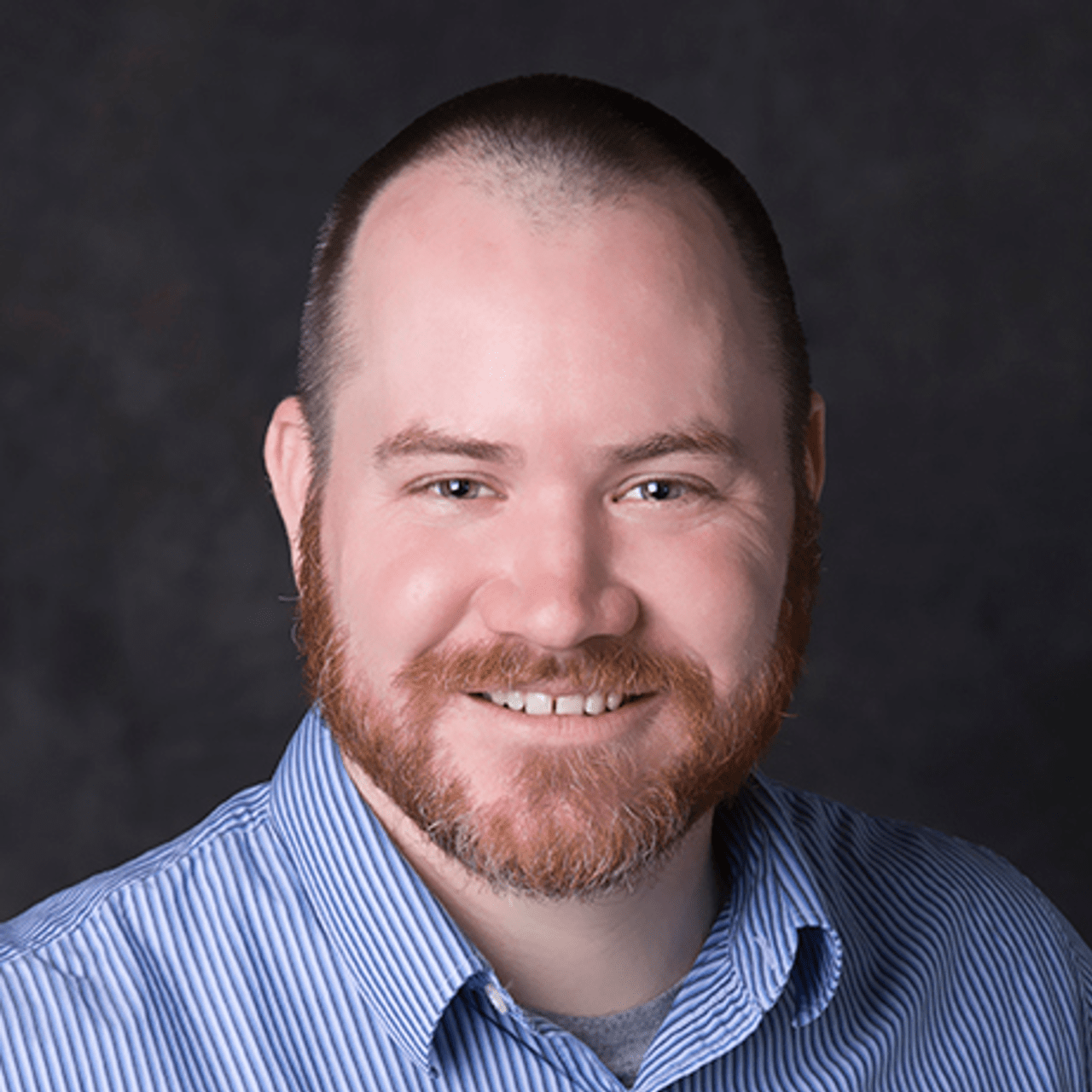
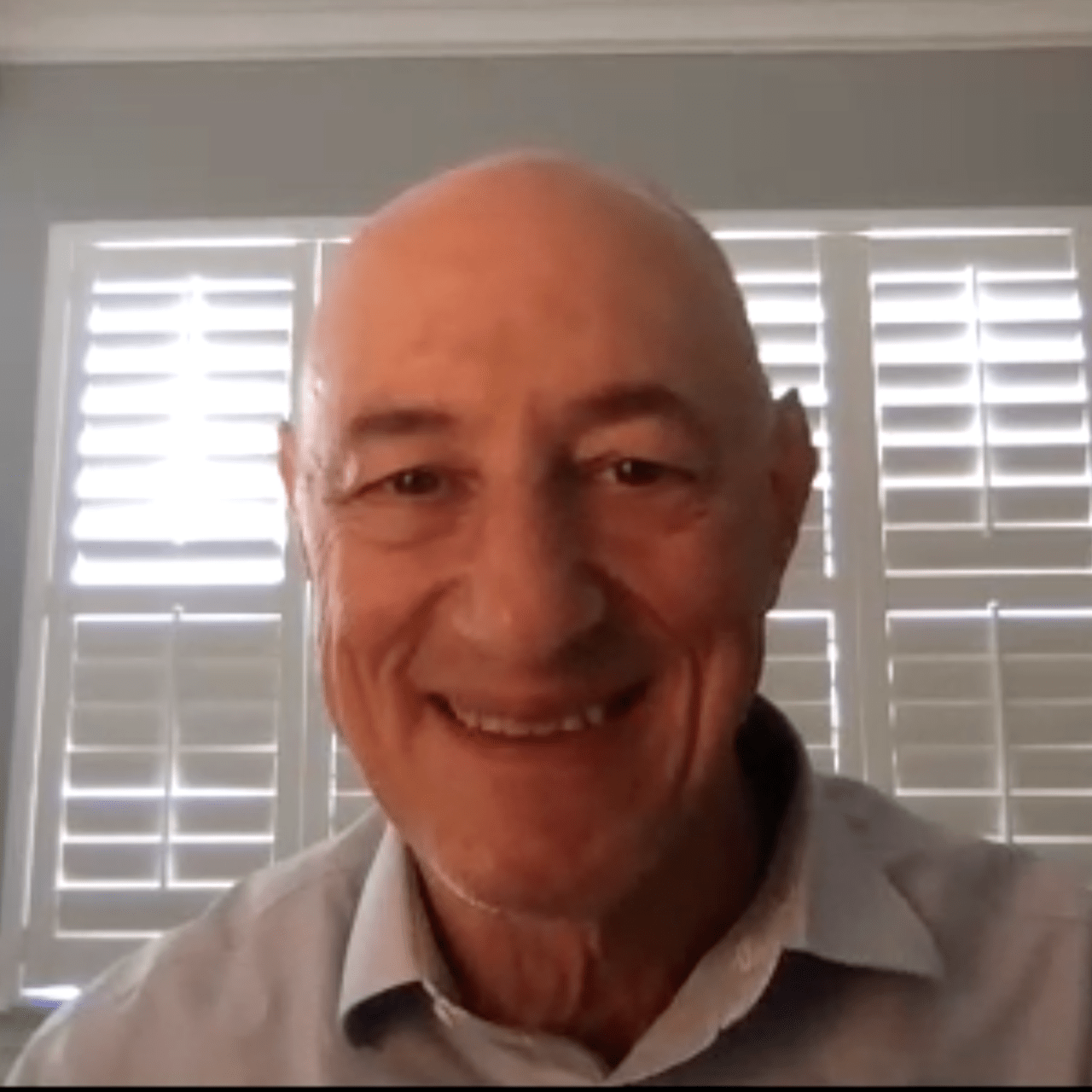

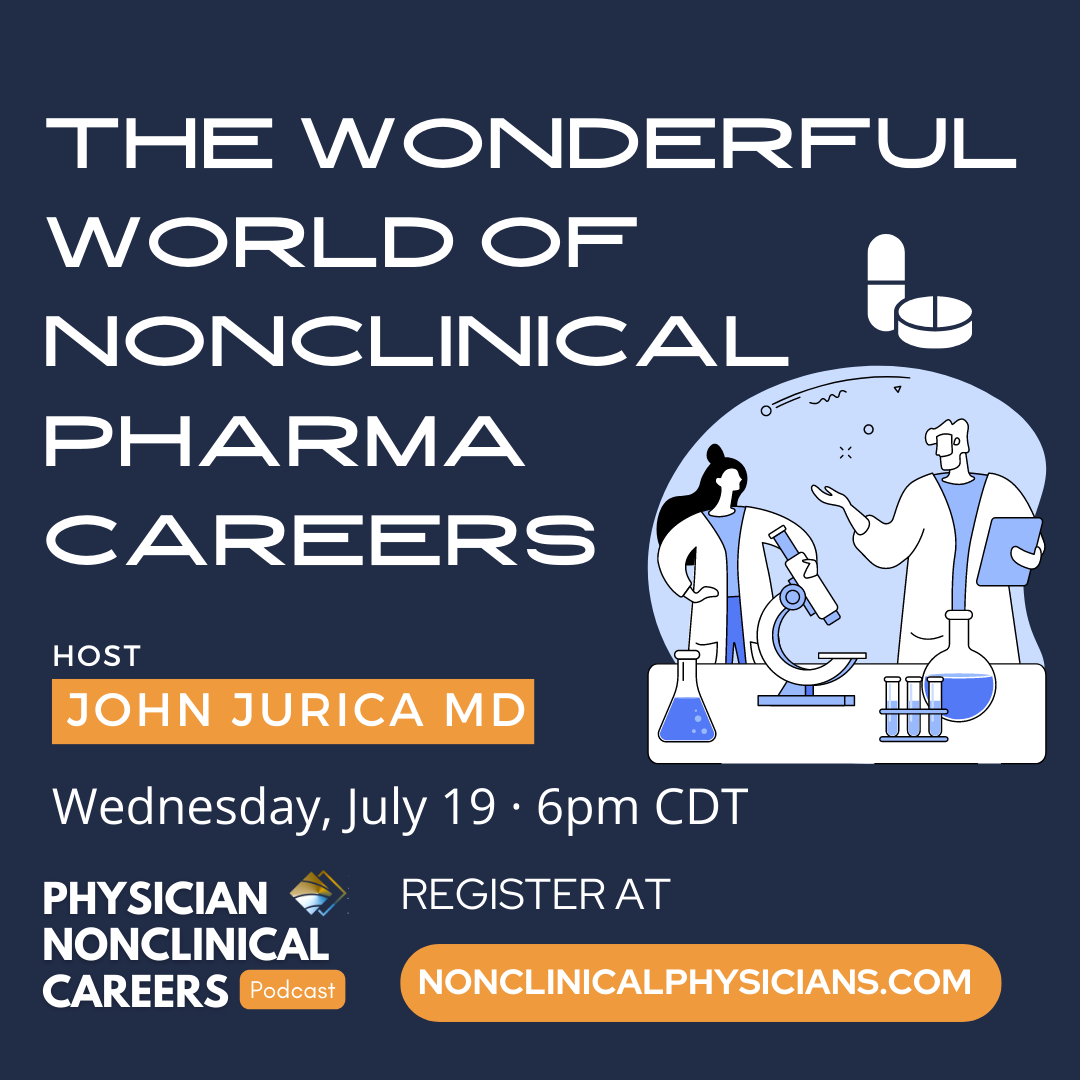
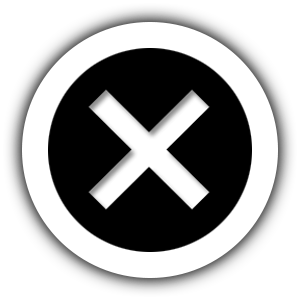
Leave A Comment
You must be logged in to post a comment.