In this episode, I'll be walking you through the steps to create an awesome LinkedIn profile, as was promised in Episode #8.
But first, I’m going provide a quick book review.
Book Review
I recently picked up a copy of Do You Feel Like You Wasted All That Training?: Questions from Doctors Considering a Career Change.

Written by Michael J. McLaughlin, and published in 2007, it provides answers to dozens of questions regarding the author's transition from clinician to full-time career in medical communications.
At first, I was put off by the Q and A approach, but McLaughlin did an excellent job making his story engaging and full of great advice. He approached his transition very methodically. And he outlines a 5-step process that many of us should emulate.
McLaughlin was so inspired and passionate about this topic that he founded the Physician Renaissance Network (PRN) in 2004. Here is what it says about PRN on his LinkedIn page: PRN is “the most comprehensive resource created for doctors with non-clinical careers and interests. Key topic areas include career change, non-clinical career development, consulting, and entrepreneurism. PRN focuses on education, career evolution, and networking opportunities, encouraging an open exchange of experiences and ideas.”
In the book he explains how he overcame his fears of leaving clinical medicine, his very practical approach to career transition, and the importance of networking to his journey. He also spends some time explaining the attraction of his chosen career in the field of Medical Communications.
I definitely encourage you to get a copy if you’re serious about career change. You'll find inspiration and practical advice.
Steps to Create an Awesome LinkedIn Profile
Here are the steps to creating your first profile. The way LinkedIn is set up, once you get started, you can go in many different directions. But the outline that follows will help you to hit all of the important steps for a complete profile. But you can return later and continue to build on this foundation.
I've also created a video with the steps that can be found at Click Me!
As you prepare to create a LinkedIn account and complete your profile, it will help to have a copy of your resume so that you don’t have to dig up old diplomas and beginning and end dates for your work and educational history.
Also, you’ll need a professional-looking portrait to upload. This is MANDATORY, because some potential connections and recruiters won’t even look at a profile without a photo.
Step-by-Step
Here are the steps to follow:
- Go to LinkedIn.com.
- Click SIGN-UP.
- Enter Name, County, Zip Code.
- Answer Question “Are You a Student?”
- Enter Job Title and Company and Industry.
- When asked, answer the question “What are you most interested in?”
- Staying up to date in my industry
- Building my professional network
- Keeping in touch with my contacts
- Finding a job (I'd select this)
- Not sure yet
- Go to your email account to get and enter the confirmation code.
- Click on link to bring you back to your account, if necessary.
- Click on the “Me” Icon at the top of the page.
- Under ACCOUNT select Settings & Privacy – complete every item in this list that you can – you probably don’t need Premium Services yet.
- You’ll notice that the Help Section is available here under ACCOUNT. The Language has probably already been chosen under Settings & Privacy. Below this, still in the “Me” Section you will see MANAGE Posts & Activity, and Job Postings.
- Click on Job Postings, enter your email and password and look around. You can come back to this section later after completing your Profile.
- Now Click on the Me Icon and select View Profile.
- Here you will see your Name, Title, Company Name and Location that you provided when you signed up. Notice that LinkedIn provides feedback on the strength of your Profile to encourage you to provide more details and complete more sections. The goal is to make this as complete as possible.
- In this Profile View you will add work dates, which is just your work history, and you should add your current and previous 3 to 5 jobs
- Click Next and add your Educational History, going back to the college or university you attended.
- Click Next and import the photo/portrait that was mentioned earlier, if you did not already do so earlier in the process.
- Click Next and add Skills – these are selected by you, but will be endorsed by others.
- Click Next and complete your Summary. This is one of the most important sections: it tells a story that might include your personal mission, values, vision, background and career goals. It should include key words that might be found in the jobs offers you are trying to attract. I structured mine by completing the following sub-headings:
- WHAT I DO…
- WHO I SERVE…
- WHAT MAKES ME DIFFERENT…
This section allows you to add media – so if you have a link to a blog or podcast, you can add it here as I have.
As you build yours over time, LinkedIn will remind you to add certain components that it considers incomplete.
My LinkedIn Profile
My profile isn’t perfect, but I've tried to make it as complete as possible. LinkedIn says that my profile is complete. You can look it over by going to https://www.linkedin.com/in/john-jurica/
All of this material can be updated at any time. You’ll want to go back into your Settings and decide whether you want your Network or the Public to be notified every time there is a change to your Profile. I choose not to do so, because there are times when I make minor changes and I didn’t want my Followers and Connections being notified of every little change.
On the other hand, if you start a new job and just added it to your profile, you might want people to know about that, so you should change the setting before doing your update. Just be sure to thoroughly review it, recheck for typos, and even read it out loud to make sure it sounds grammatically correct and professional before releasing it.
At this point you'll have a very complete and effective profile, probably in the top 25% of all profiles.
Further Improvements
Over time, you can devote some effort to improving it even further. Here is a list of some additional tactics you can follow to improve your profile even further:
- Add a background image
- Create a great headline rather than the standard job title
- Remember to include appropriate key words in your summary – especially the ones you see in the job descriptions that apply to you
- Add media, like press releases and even videos if you can, to highlight the Experience section
- Try to highlight all of your skills, then endorse others because they will generally return teh favor and endorse you
- Follow companies that might have pertinent jobs because some companies monitor their LinkedIn followers
- Don’t forget to join appropriate groups when you have a chance
- Consider a Premium membership, at least temporarily, if you want to be able to reach out and use InMail to directly message second-degree connections
Well, that’s how you do it. When I first developed my profile a few years ago, I found several free Kindle books that provided additional details so you might search Amazon for additional advice.
I have created a video for those of you that prefer video to written instructions. Check out my first attempt at using screen capture software to walk you through the process of creating your first LinkedIn profile.
Check out the step-by-step video: Click Me!
I want to thank you so much for joining me today.
If you’ve enjoyed the podcast please tell your friends to check it out and Subscribe on iTunes.
Let's end with a quote:

Until next time – Take Care.
Here is the list of resources mentioned in this episode:
- Do You Feel Like You Wasted All That Training?: Questions from Doctors Considering a Career Change
- Physician Renaissance Network
- My LinkedIn Profile Page
Right click here and “Save As” to download this podcast episode to your computer.
The easiest ways to listen: vitalpe.net/itunes or vitalpe.net/stitcher
If you'd like to listen to the premier episode and show notes, you can find it here: Getting Acquainted with Physician NonClinical Careers Podcast – 001



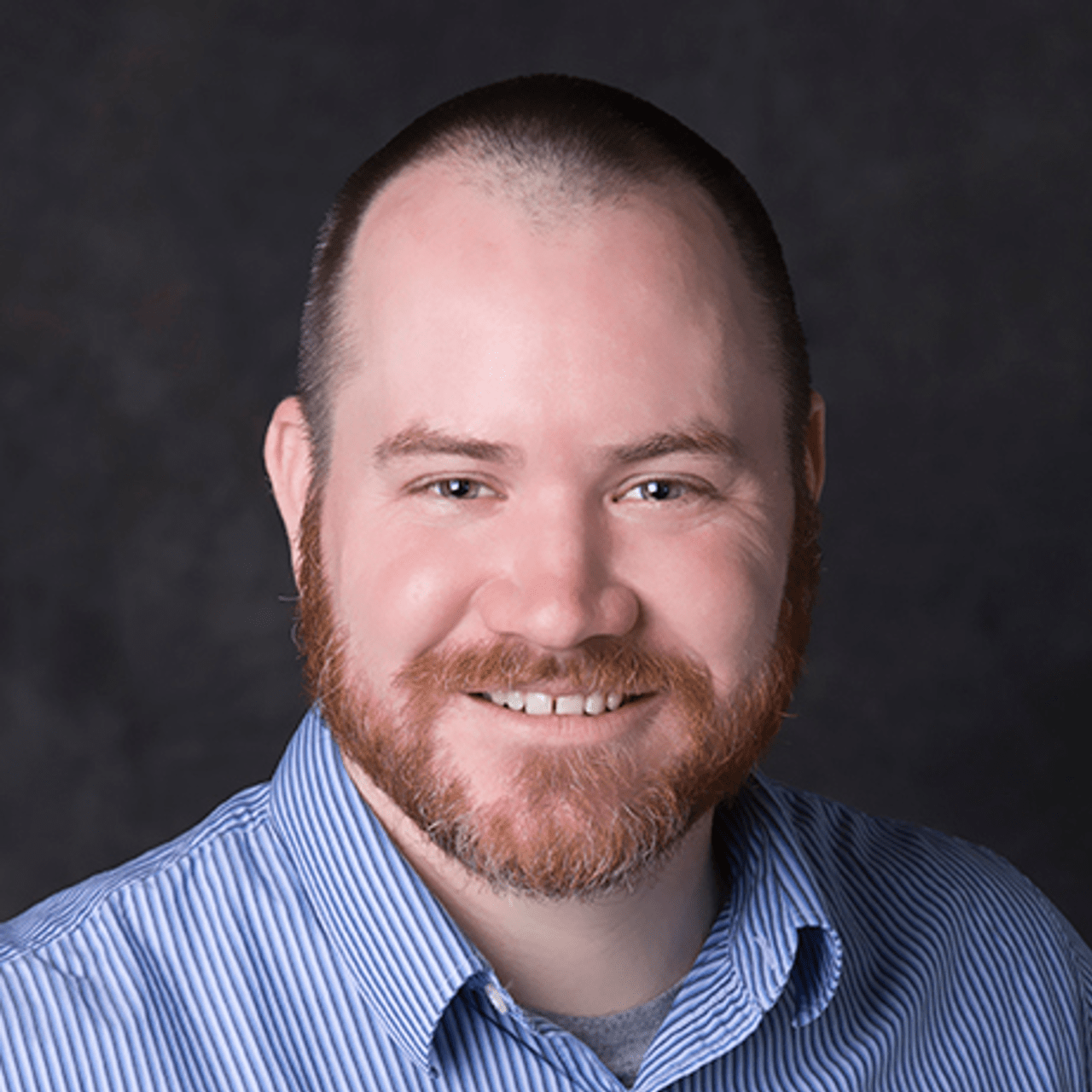
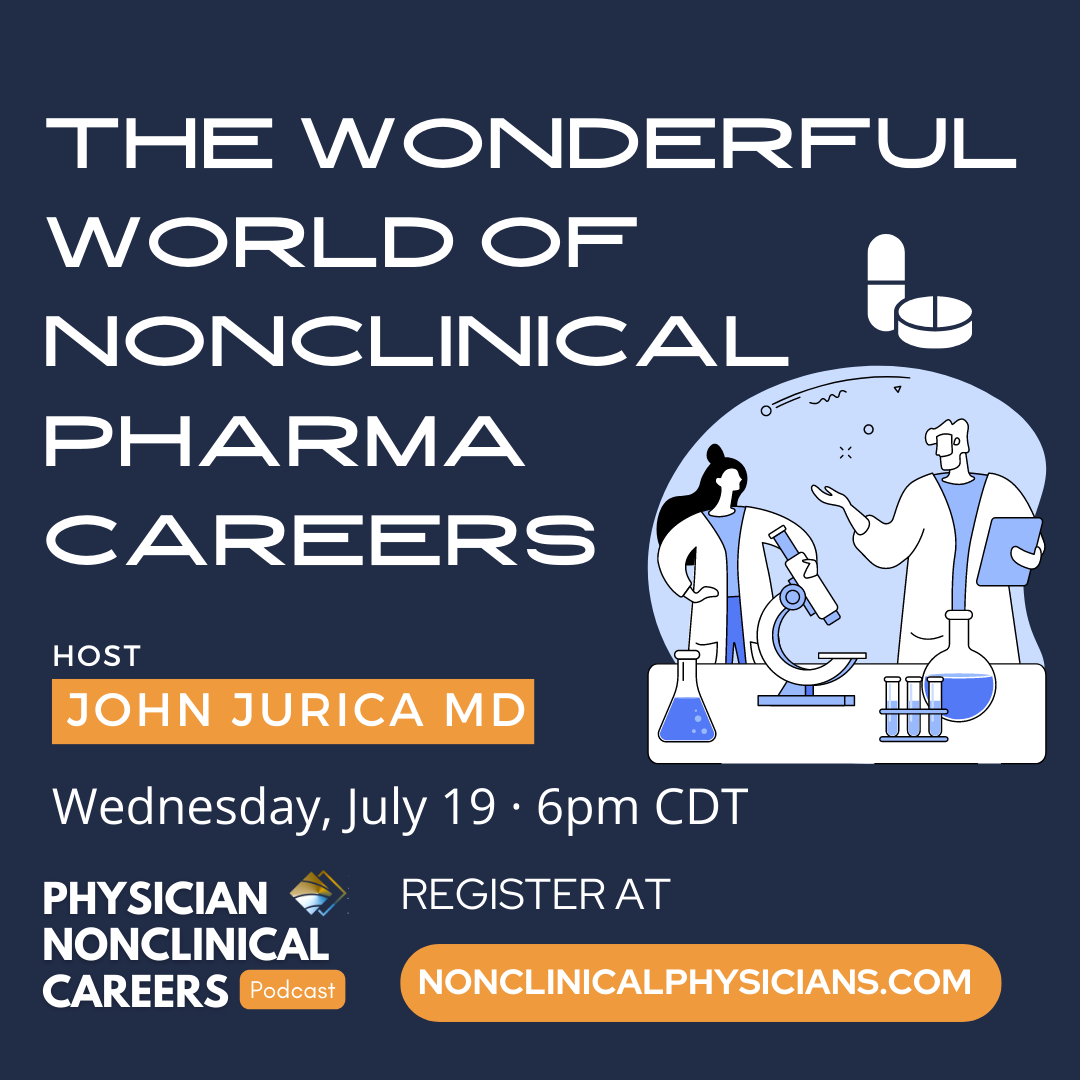
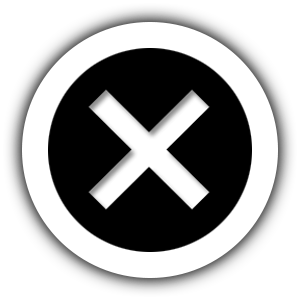
Leave A Comment
You must be logged in to post a comment.